Typing Czech letters on electronic devices can be a daunting task. This article will tell you how exactly you can use š, č, ň, ě, á, í, ů and other peculiarities.
About special characters
The Czech alphabet has 42 letters out of which 15 need an extra symbol above the letter. You can read detailed information about Special characters in our pronunciation course.
There are three special symbols which can found on the keyboard. The official terms for them are acute, caron and ring. Their colloquial, better-known, names are comma, hook and circle, respectively.
METHOD 1: Copy & Paste
The easiest but least practical way is to copy and paste each of the letters individually. This old-fashioned way may be suitable when using an electronic device which is not yours, such as a library computer or borrowed tablet.
You just need to open this page and use the top list as the reference. Ctrl C + Ctrl V – done!
For using special characters on Czech Time (for writing homework, comments and making notes), you can always use the keyboard button on the right of your screen.
METHOD 2: Czech computer
If you bought your computer or any other device in the Czech Republic, it will most likely come with a keyboard which has special characters imprinted on it.
The number row below F1, F2… keys is the place where most of the Czech special characters can be found. Starting with number two, you just need to click the key and the letter appears on your screen. Shift and Caps Lock work as usual.
The letter ú is found on the right of P, and ů is on the right of L as indicated in the following illustration.
To use the least common special characters, the things start to be a little bit complicated. You will need a double and a triple click.
To type ó, you need to press the key on the left of the Backspace button. Nothing shows on the screen but the comma is saved in memory. Now you just need to click the o key and you will get a fully functioning ó.
The most complicated letters to type are ď, ť and ň. For them, you need to hold a Shift button and press the key on the left of the Backspace button (the same as for the ó letter). The little hook is saved in memory. Then you need to click on the d, t or n key and you will get your desired ď, ť or ň, respectively.
This summarises all necessary steps required for writing Czech letters on your keyboard.
METHOD 3: Install Czech language set in your OS
For your personal devices which you didn’t buy in the Czech Republic, you will need to download the Czech language keyboard set.
On your Windows computer, select the Start button, then select Settings > Time & Language > Language. Under Preferred languages, click the Add a language button and search for Czech.
On your Mac, choose Apple menu -> System Preferences, click Keyboard, then click Input Sources. Click the Add button , then search for the Czech language.
When installed, you can start using Czech characters as indicated in Method 2. The only difference is that you do not physically have the letters printed on the keys, therefore you must memorise the position of each character.
Mobile Devices
Most of modern mobile phones and other devices with virtual keyboard already have keyboards with preinstalled special character sets across languages using the latin alphabet.
You just need to hold your finger on the unaccented version of the letter and a small selection bar with different characters will pop up. Select the letter which you need and release the finger.
If you cannot find the characters according to the instructions above, you will need to install a new language to your keyboard. Depending on your operating system, navigate yourself to the Settings and look for Language or Keyboard option. From there, you can install the Czech language set which will allow you to use Czech special characters.
QUERTY vs. QUERTZ
Be aware that the Czech keyboard layout defaulty uses the QUERTZ system. This means that the top line of letters has Z, and the bottom one is with Y, which can be exactly opposite from what you are used to.
Article Author: Tomáš Ptáčník
Featured Photo: Business photo created by pressfoto – www.freepik.com
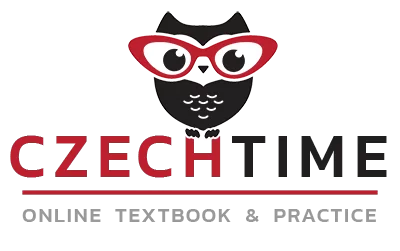


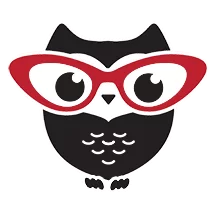

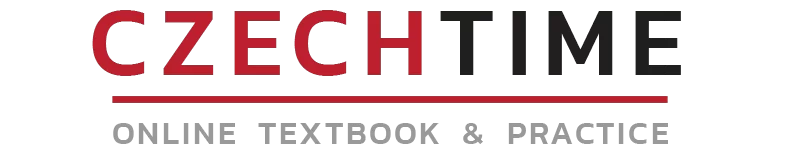
Hi, Can you please tell me where to find the possessive comma such… Read more »
This also works on Chromebooks
I have a Czech keyboard but it is easier copy and paste
When my czech keyboard is activated, where do I find quotation marks “..”… Read more »